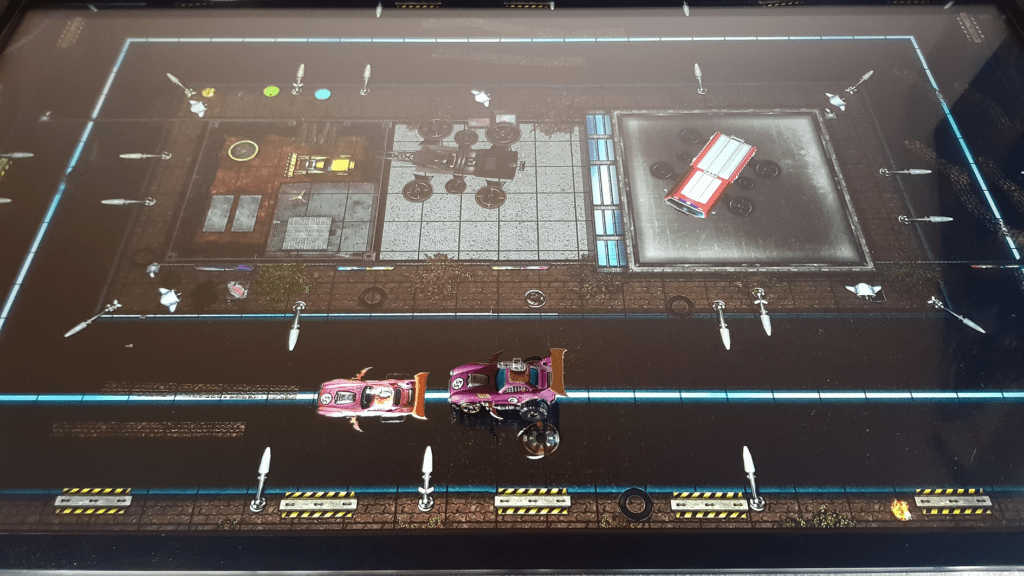Hi folks! Today we’ll be showing you how you can turn any physical object/mini into a VTT token.
We’ll be using the car we created in our How To Build Cars For Gaslands article, but these principles will work for any object.
Step 1. Photograph your physical object
If you want to play online or broadcast on Twitch, you can turn your object or mini into a digital token!

The first step is to set up a clean, flat green or blue surface. Green is preferred, but you may need to use blue if your object has any green sections. Set your object into the middle of the surface, ensuring plenty of flat colour on all sides.
Next up is lighting. You’ll want to light it clearly from at least two sides to remove as much shadow as possible. You want your object to appear evenly lit.
Finally, using your phone or a DSLR camera, take a crisp clean overhead photo. Use a tripod/boom arm if you have one for added stability.
Step 2. Edit your image into a VTT token
Next you’ll need to edit your image to become a token!
You can do this in Photoshop, Clip Studio Paint, Procreate or a similar software. For this demonstration, we’ll be using Clip Studio Paint.
First up, select the entire background using the magic wand tool. Expand that by 1-2 pixels to make sure we catch all of the green screen.
Cut that background out, and then crop the image close to the edges of the token.
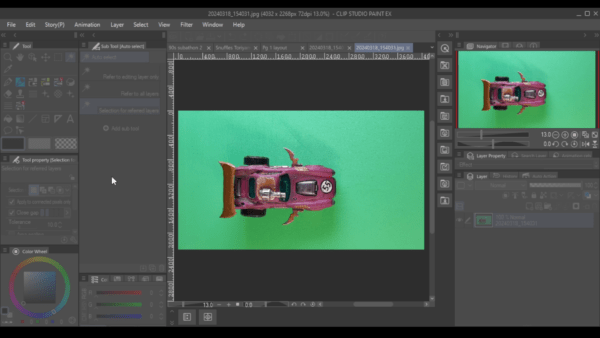
I like to select edges, use the Outline Selection tool for a nice border & cover any remaining green edges.
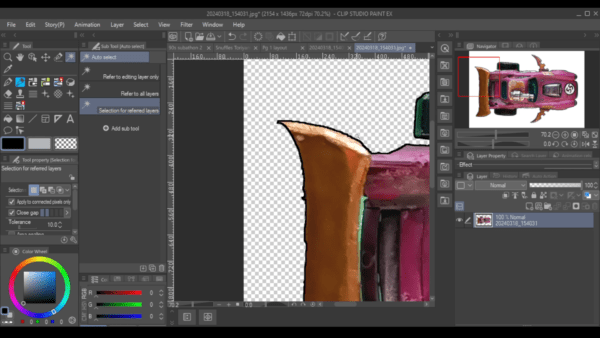
Finally, save the image as a PNG or WEBP. It’s important to use these file types as they support transparency. If you save as a JPG you’ll end up with a big black or white block behind your token.
Step 3. Import your token into a VTT
Most VTTs allow you to import custom tokens for use in their platform. We’ll be demonstrating how to do this in Arkenforge. If you use a different platform such as Roll20, Fantasy Grounds or Foundry, they each have their own tutorials on how to accomplish this.
In Arkenforge, head to the Quick Import button at the top right of the screen. Click it and select Import Token, then select your newly saved image file.
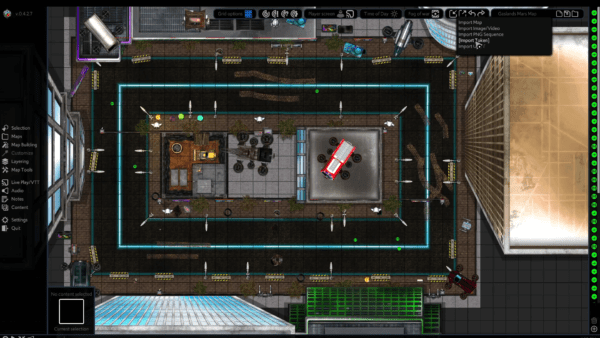
Once imported, you’ll be presented with a note window for your newly imported token. Add any fields or information you like. The note will automatically save.

And there you have it! You now know how to turn any physical object into a digital VTT token. Now everyone in your online games can see your excellent painting skills 🙂