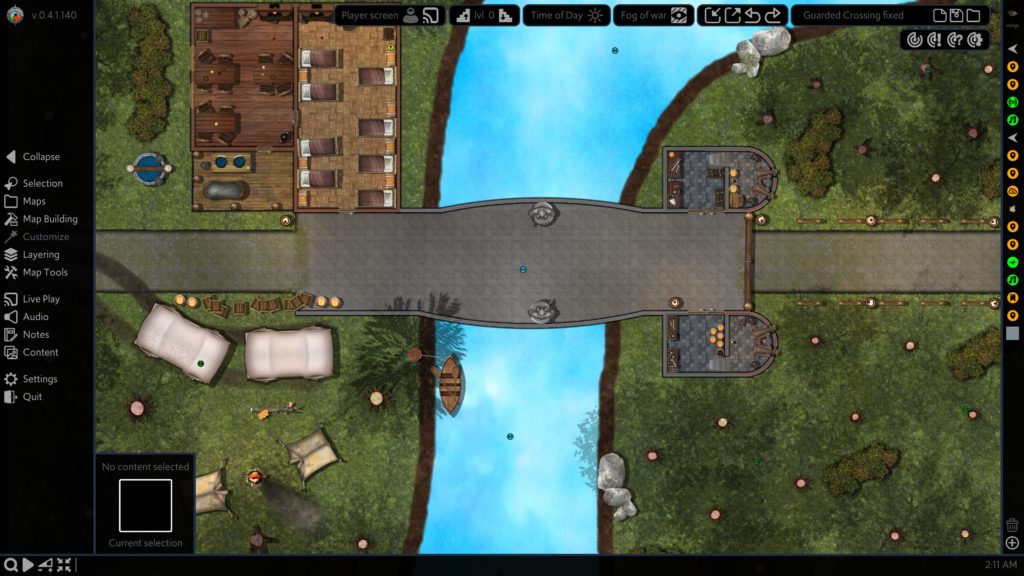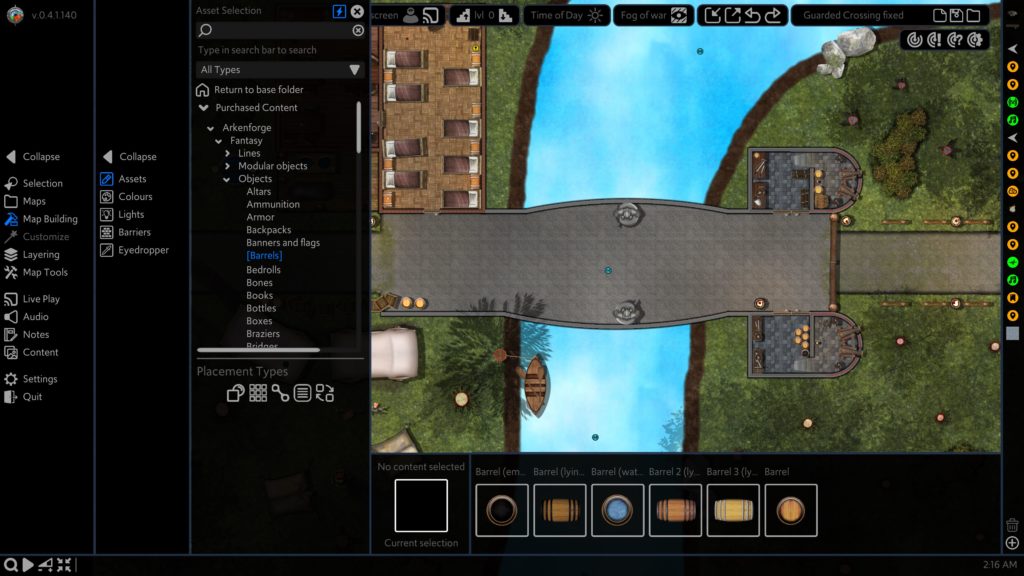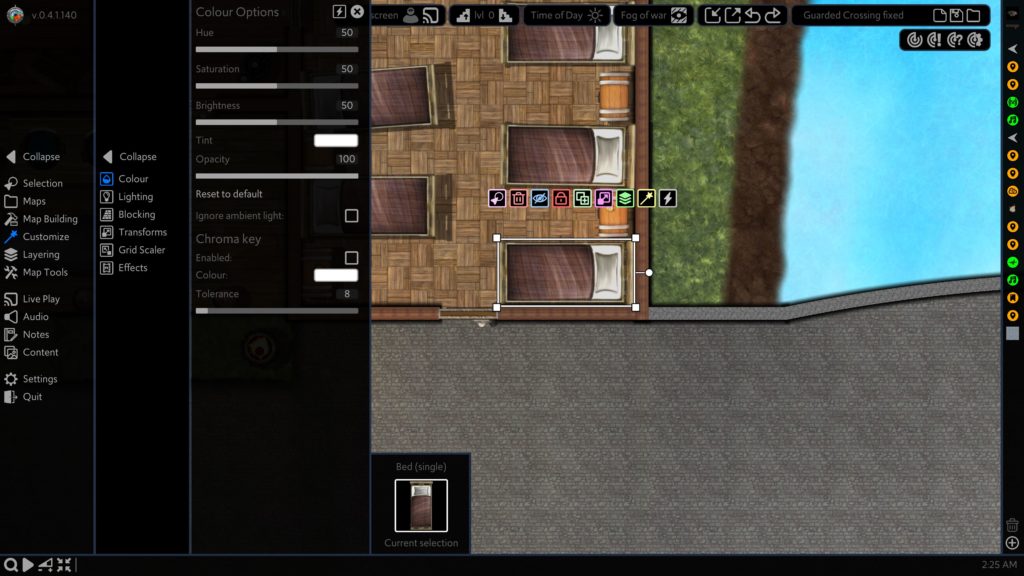Howdy folks! There’s a change in the air. after the release of the v0.4.0 and v0.4.1 updates, we got a lot (I mean, a LOOOOOT) of feedback about the changes we made. It’s safe to say that most of them were quite negative, and we agreed with a lot of it.
The current v0.4.1.0 Toolkit was designed with the wrong ideas in mind. It was a workhorse tool that could let us more easily create our content internally, and it was a tool that could allow new features to be easily added through the Hand’s simplistic menu system. There’s one major thing we didn’t design for: the user. We spent all our time building a tool for us that could do the things we wanted it to, we ended up with a UI that we could easily work with (since we designed it), but was scary and intimidating to new users, and required multiple tutorials to start understanding where to even begin.
We’ve spend the last year fixing that.
After a year of pretty solid development, we’re ready to fully unveil the new Master’s Toolkit to you. It’s got all the great new features from the v0.4.1.0 Toolkit and more, but in a form that’s much easier for all users, new and existing, to jump in and understand. We’ve assembled a collection of some of the fanciest new features below. The full patch notes will be listed after.
We’ve also assembled some tutorials for you to get started with, which can be found here: https://youtube.com/playlist?list=PLkNo24w-R8iIwUUOixmR3aS27NWbFcLRp
And finally, all active and expired trials have been reset. If you weren’t a fan of the last version of the Toolkit, feel free to jump in and give this one a look. You won’t be disappointed!
Ok, let’s dive in!
A New UI
We know, we know. “Arkenforge changing their UI? We’ve been down this road before.” And while yes, that’s true, as we mentioned above this time it’s 100% for the better!
The first thing you’ll notice is that there’s no main menu. We’ve moved to a similar system that virtually every other map builder and VTT uses – a side panel. Now all Toolkit functionality and content can be easily accessed from the side panel.
The side panel has two tiers, with a third tier showing the available options. This design is significantly cleaner than the old design. You can easily see what’s going on, and what options you have available to you.
We’ve chopped off the Hand
The Hand was a programmer’s dream. Any option could be added to any of the menus in seconds with a single line of code. Unfortunately, each option you selected would bring up its own popup slider. If you selected something, you had no concept of what its current state was, and you couldn’t easily adjust multiple values at once. This was one of the major issues that we’ve tried to solve with this update, and we’d like to think that we’ve succeeded.
You can now easily see the values of your selected content without needing to open up 20 different popup sliders. It’s also much easier now to see all of your available options!
The Wheel, but straightened out
As we mentioned in the post about our v0.4.0 update, the Wheel was a much beloved feature that provided an easy way to manipulate content, but became too limiting for the raft of new features that we were bringing out. We’ve now added in the Quick Access Menu, a row of buttons above your selected content that can be used for simple manipulations, and to quickly access the side panels for more advanced manipulation options.
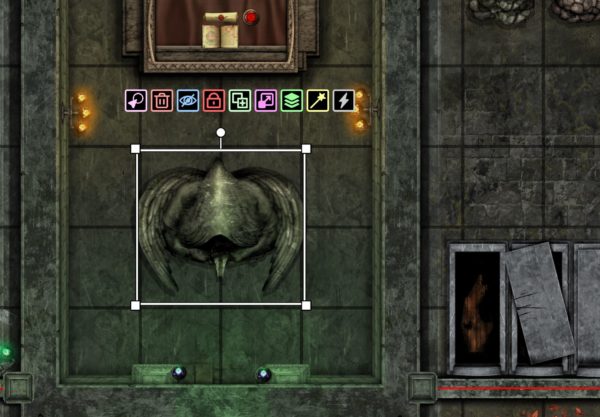
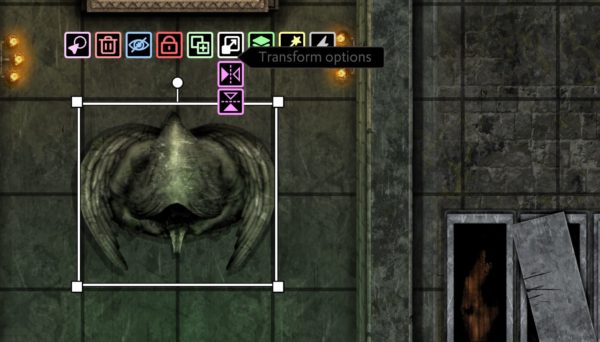
Each button in the menu can be enabled/disabled and reordered to best fit your needs.
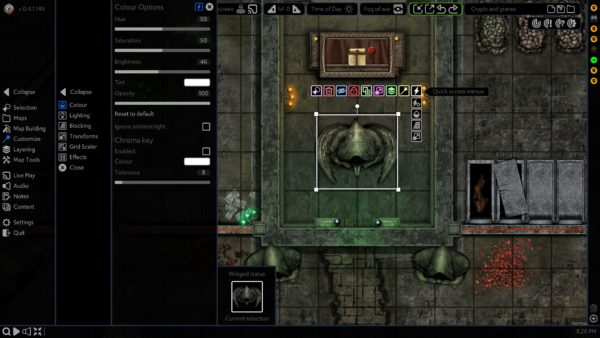
You’ll also notice a shortcut icon at the top of every side panel menu. Enabling this will provide a link to that menu in the ‘quick access menus’ section of the Quick Access Menu.
Widgets
Those users from the v0.3 days may remember the widgets of old. These were simple panels that could be turned on or off as needed, that provided core functionality to the Toolkit. After two years of v0.4, we’ve brought them back 🙂

Widgets can be found along the top of the screen. If you want to disable or recolour any, you’ll be able to to so from the Widget Settings panel. We’ve selected a small set of widgets for this initial release that should provide most of the functionality needed for the standard user. Those widgets are:
- Map Functions
- Fog of War
- Time of Day
- Map Levels
- Bookmarks
- Player Screen
- Ping
If you’d like to learn more, we have a video available here: https://youtu.be/QldOgyG7yQ8
Layer Stack
One of our most heavily requested features over the years has been a layer stack – the ability to see all content that’s been placed on the map. We’ve held out in the past due to optimisation limitations, but with our huge new Toolkit optimisations we’ve finally been able to add it in!
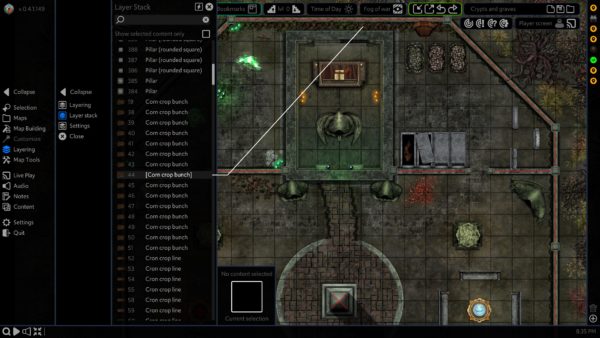
On top of showing all content on your current map level, the Toolkit will even point them out for you if you hover over them! Any content here can be selected by clicking on it, and you can hold Ctrl of Shift to multi-select from the list. Finally, we’ve added a handy search bar at the top so that you can only show specific content.
New Effects System
Our Effects system in v0.4.0 was a big hit, and we’ve been really keen to expand it. The UI left quite a lot to be desired, so we’ve come up with a new system that will make managing effects on your content a breeze!
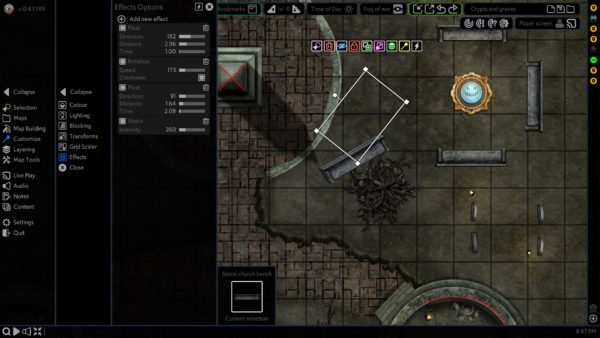
All effects active on an object will now show in a list. You can easily view and modify the properties of any effect, and enable/disable and remove them as needed. You may have noticed that we’ve added the ability to stack multiple of the same type of effect! This can lead to some fin behaviours, especially if multiple float effects are in play.
On top of this new system, we’ve added a whole bunch of new effects for you to play with:
- Blink. Makes content appear and disappear at regular intervals
- Line Scroll. Tile scroll, but for lines
- Pulse, Scale up and down at regular intervals
- Light Flicker. The current flicker effect for lights that you know and love
- Light Blink. Blinks the light on and off, like a broken halogen light.
- Sound Trigger. Triggers an assigned SFX when the trigger condition is met
MP3 Support
Another of our long-awaited features. We’re incredibly happy to say that you can finally import your own mp3 files into the Toolkit! No more conversion to OGG or Wav 🙂
These are just some of the new improvements we’ve made to the Toolkit! Read through our patch notes below for the full list.
Master’s Toolkit v0.4.1.150 – Public Update
New Features
General
- Upgraded Unity Engine to v2021.3.15f1
- Removed Main Menu. Main menu has been replaced with a two-tiered side menu system
- Toolkit will now open to a blank canvas rather than the main menu screen
- Added ‘selection mode’ button. This will clear the current build mode and selected content
- Added ‘minimise all windows’ button to taskbar
- Added ‘volume’ panel to taskbar. This will easily allow you to change all your Toolkit volumes in the one place
Newly supported files
- .mp3
- .mov
- .dd2vtt
- .df2vtt
- .webm
- VP9 encoded.
- Transparency not currently supported for VP9
Accessibility
- Added ‘Middle Click Function’ to Accessibility Settings
- Available functions:
- No function
- Activate Content Link
- Simulate left mouse hold
- Scaling now has a UI sound effect
- Sound effect will change pitch based on scaling
- Scrollbar UI audio now changes pitch based on how far up/down you’ve scrolled
Cartographer
- Added Quick Access Menu. This menu appears above the top left corner of the currently selected content. Contains quick access functions, as well as shortcuts to the Manipulation menus
- Added ‘Token’ placement type. This will allow users to select a pre-made note preset. Content will be placed as a Note type with the icon automatically assigned
- ‘Generic Token’ preset is provided. This will be an empty note with an icon field
- Notes for content placed in this way is stored in the Notes/Map Notes/[Map Name] folder
- Holding SHIFT while rotating will rotate all selected objects around their individual pivot points
- Added ‘Clear All Fog’ button to Fog of War panel. This will remove all fog from the map
- Added ‘Hidden content is transparent’ option in Map Settings -> General. This will set any hidden content to 25% opacity for DMs
- Added ‘Fade speed’ option in Time of Day panel. This will affect how quickly time will change, measured in hours per second
- Added animation placement option: Play once. This will play an animation once, then stop it
- Added animation placement option: Destroy after playing once. This will destroy the object after the animation has fully played once
- Can now quick import UVTT files directly onto the map. This will allow for multiple UVTT files to be brought into the same map, rather than each one being its own standalone map file
- Changes to right click functionality:
- Right clicking directly on a selected object will now bring up its right click menu
- Right clicking outside of a selected object will deselect it
- Right clicking on an asset on top of the selected object will deselect it
- Right clicking with no selected objects will bring up the ‘create note here’ menu
- Can no longer select content with right click
- Added right click options on map with no content selected
- Place light source
- Import content here
- Added right click options for selected map content
- Layering -> Move to top
- Layering -> Move up one
- Layering -> Move down one
- Layering -> Move to bottom
- Layering -> Move to object layer
- Layering -> Move to terrain layer
- Added ‘Delay’ options in Animation menu
- Added ‘Delay’ options in Video menu
- Added ‘attempt to find missing assets’ button to Missing Assets panel.
- Added Active Time Min slider to location-based ambience presets
- Added Active Time Max slider to location-based ambience presets
- Added Video and Animation placement options
- Play once
- Destroy after one play
- Can now restart video playback
- Added ‘Tile Noise Addition’ slider. This will adjust the ‘patchiness’ of the tile noise
- Added ‘alpha friendly colliders’ to object placement options and blocking menu. This will generate more complex colliders that take transparency better into account, at the cost of performance
- Added Randomisation Settings panel. This panel can be used to alter the randomisation parameters during content placement
- Added ‘Custom Ambient Colour’ options in Time of Day panel. This can be used to set a custom ambient colour independent of the Time of Day system
- Added ‘Custom Dynamic Light Intensity’ options in Time of Day panel. This will allow you to manage the strength/distance of dynamic lights independent of the Time of Day system
- Added global drop shadow options to Time of Day panel
- Added ‘shadow strength’ option in Time of Day panel
- Added ‘drop shadows follow sun’ option Time of Day panel
- Added ‘Simulate Darkness’ option to ‘Fog of War – Vision Only’ mode. This will allow you to simulate darkvision, nightvision and regular vision on the player screen
- Notes with video icons can now be placed on the map
- Added position offset sliders to help with fine placement of content
- Added ‘Field of view’ option to light settings
Effects System
- Added Effects panel. Effects panel can only be selected when one object is selected. Multi-object effects editing is not currently supported
- Effects system updated
- Can now enable/disable effects without needing to remove them and lose their properties
- Can alter properties of effects while disabled
- Multiple of the same effect can now stack
- New Effects
- Blink. Makes content appear and disappear at regular intervals
- Line Scroll/ Tile scroll, but for lines
- Pulse, Scale up and down at regular intervals
- Light Flicker
- Light Blink
- Sound Trigger. Triggers an assigned SFX when the trigger condition is met
Encyclopedia/Notes
- Added play/stop buttons to Media fields with video content
- Can now add videos to Media Fields
- Can now set video/WEBM files as note icons
- Added Darkvision option to Vision field
- Added Nightvision option to Vision field
- Added ‘field of view’ slider to vision field
Hotkeys
- Hotkey panel now has categories as dropdown options in alphabetical order
- Added new hotkeys
- General
- Toggle UI. This will show/hide all UI from the DM screen
- Animation
- Animation: Set Direct Frame
- Touch Client
- Enable Touch Client Input
- Disable Touch Client Input
- Toggle Touch Client Input
- All Soundscape
- Open volume panel
- Side Menu
- Toggle T1 Menu
- Open T1 menu
- Close T1 Menu
- Toggle T2 Menu
- Open T2 Menu
- Close T2 Menu
- Music
- Music volume +10%
- Music volume -10%
- Ambience
- Ambience volume +10%
- Ambience volume -10%
- SFX
- SFX volume +10%
- SFX volume -10%
- Player view
- Move player screen up one square
- Move player screen down one square
- Move player screen left one square
- Move player screen right one square
- Hide Player Screen
- Unhide Player Screen
- Player screen overlay
- Toggle Hide Player Screen
- Freeze Player Screen
- Unfreeze Player Screen
- Toggle Freeze Player Screen
- Enable Player Splash Screen
- Disable Player Splash Screen
- Toggle Player Splash Screen
- Player screen filters
- Player Map Filter: None
- Player Map Filter: Greyscale
- Player Map Filter: Sepia
- Player Map Filter: Underwater
- Player Map Filter: Night Vision
- Placement – Object
- Rotate placement (Default: R)
- Scale placement (Default: E)
- Holding these hotkeys and scrolling the mouse wheel will allow you to rotate/scale an object before placing it. Only works with single object placement
- Rotation
- Rotate 45 CW (Default: Ctrl + Right Arrow)
- Rotate 45 CCW (Default: Ctrl + Left Arrow)
- Rotate Pivot 45 CW
- Rotate Pivot 45 CCW
- Movement
- Hold for movement (Default: Space Bar)
- Selecting map content and holding this hotkey will allow you to move content as if you were clicking + dragging
- Hold for movement (Default: Space Bar)
- General
Map Exports
- Added ‘Module’ export type for FoundryVTT exports
- At this stage, this will replicate the functionality of a UVTT export, but without needing a module to import it into Foundry
- Readme file is provided to instruct users where to move the exported module to
- Added ‘custom margin size’ to PDF export
Player Screen
- Added ‘player screen width’ option in ‘Player Screen’ menu. This allows you to set the width of the player screen in squares
- Added ‘Freeze Player Screen’ option. This will freeze the image on the player screen
- Added ‘Hide Player Screen’ option. This will turn the player screen fully black
- Can now change the border colour of player screen box
- Can now set an overlay / splash image for the player screen. This image will stretch to fit the player screen. Transparency is supported
- Added ‘overlay opacity’ slider
- Can now set colour filters for the player screen. The following options are available:
- Greyscale
- Sepia
- Underwater
- Night Vision
- Added ‘filter strength’ slider
Playlist
- Removed currently playing song/artist/pack art from playbar
- Removed volume bar from playlists
- Seek bar now an appropriate size
- Songs in Currently Playing section can now have their track volumes altered
Settings
- Audio Settings
- Added UI Sound toggles to Audio Settings menu. This will allow users to turn various UI sounds on/off
- Pack Settings
- Can enable/disable active packs
- Quality Settings
- Added Undo/Redo queue length. This will change the maximum number of undo/redo actions available. Excessively large numbers may cause performance issues
Shown Content
- Can now show video files to players
- Video volume when showing to players is currently tied to UI volume
Touch Client
- Added ‘max touch points’ option
- Can set a field of view for MT Touch Client touches
URI
- Added URI support
- By using “ArkenforgeMT:” in your file browser, followed by any hotkeyable command, you can activate Toolkit content and functions externally
- Example: “ArkenforgeMT:Packs/Essentials/Audio/SFX/Acid sizzle.rwmeta” will play the Acid Sizzle sound effect
- Must be activated from the URI Settings panel. Will only need to be activated once
- The Toolkit must be running for URI commands to function
- Added ‘Save all URI strings to text document’ button in URI settings panel
- This will create a text document with all URI strings for easy importing into other platforms
- Options are available to determine what gets added to the document
- All Toolkit functions
- All user generated/imported content
- All active pack content
- Added right click option to all content: ‘Copy URI string’. This will copy the URI command to your clipboard, allowing you to paste it elsewhere
- Can right click on hotkeys in the Hotkey Settings panel to get the relevant URI string
Widgets
- Added widgets. These populate along the top of the screen and provide quick access to core functionality
- These can be enabled/disabled from the Widget Settings panel
- Added Map File widget. This contains the map name, as well as new map/save/load commands
- Added Map Actions widget. This contains Quick Import, Export, Undo and Redo
- Added Fog of War widget. This provides quick Fog of War controls
- Added Time of Day widget. This provides quick Time of Day controls
- Time of Day widget icon will update based on time of day
- Added Levels Widget. This contains level controls
- Added Touch Client widget. Will appear when Touch Client is detected
- Added Ping widget
- Added Player Screen widget
- If player screen is not active, clicking on widget button will open ‘add new screen’ window
- Player screen widget will automatically appear if multiple screens are detected
- Player screen widget button icon will change if player screen is frozen or hidden
- Added Bookmark widget
- Bookmark widget contains ‘add bookmark’ and ‘see bookmarks’ buttons
IMPROVEMENTS
General
- Removed ‘user manual’ from main menu
- Removed ‘tutorials’ from main menu
- Renamed ‘Ambience Presets’ window to ‘Ambience’
- Renamed ‘Encyclopedia’ window to ‘Notes’
- ‘Official Creators’ folder has been renamed to ‘Purchased Content’
- Only one colour prompt can be active at a time
- If a colour prompt is already open, it will update to set the correct colour
- Slider popup will automatically select the slider input value
- Clicking ‘exit to desktop’ will now prompt for confirmation before exiting
- Batch resizing content now provides a prompt on successful resize
- Removed ‘equip to hand’ right click menu item
- Added ‘Set as selected’ right click menu item
- Added ‘Add to selected’ right click menu item
- Image tooltips are now double their previous size
- Added an error message for starting the Tooklit with no config file present
- External commands (Hotkey app, streamdeck, URI, etc.) will now process without requiring an ‘are you sure’ prompt
Accessibility
- OpenDyslexic font now works correctly in dropdowns
Ambience
- Removed ‘Timing’ options from Ambience Tracks
- Timing is now accessed through the Ambience Options dropdown
- Location-based ambience presets will now update their volume in realtime when moving around the map
Arkenbar
- Arkenbar buttons will update when enabled/disabled packs change
Cartographer
- Tokens now appear in Official Creator section in Cartographer
- Walls on terrain layer can now block light
- Objects on terrain layer can now block light
- ‘Save Map As New’ will now prompt for override if a map
- Objects will now be placed the correct way up if a map is rotated
- Group object placement now shows a hard border around the asset thumbnail to indicate placement location
- Map rotation now saves into a map correctly
- New map default grid opacity is now 50%
- Snap to grid during object placement will now snap to the same points as snap to grid when moving existing map content
- Added a ‘randomise’ placement option checkbox when placing objects. This functions as if SHIFT were held. Pressing SHIFT will still re-randomise content
- Asset Placement search bar now shows encylopedia content, as well as mapping
- Adjusting the pivot point of multiple objects at once will now save the changed pivot point for all objects
- When loading a map, will give the option to load a more recent autosave if one exists
- Disabling ‘video playing’ will now pause the video instead of playing it
- Standalone light sources have now been given an icon. This icon is always invisible to players
- Map name field is automatically selected when ‘New Map’ button pressed
- Content placed by drag + drop from the asset library is now automatically selected
- Ghost tile now shows how randomised content will appear when holding Shift before placement
- Pressing Shift multiple times during object placement will change the randomisation parameters
- Added option to change colour of alt text
- Added option to not offset selected content when duplicated
- Added ‘Lock all barriers’ option to Lock panel
- Animated content can now have drop shadows
- Updated lock panel to be easier to use
- Flip horizontal/vertical now flips lines correctly
- Can set light source properties before placing
- ‘Ghost’ Light source is shown before placement. Only the DM can see this
Content Library
- Added a search status text to search bar
Effects
- Combined ‘Horizontal float’ and ‘Vertical float’ into a single ‘Float’ effect.
- Can now specify direction of float effect
- Can now specify direction and speed of Tile Scroll effect, rather than X and Y axis speed
Encyclopedia/Notes
- Various items in notes will no longer prevent the mouse wheel from scrolling
- Note text colour can now be changed in multiple locations without needing to close and reopen the colour selection window
- Added ‘Clear Media Field’ right click option for media fields
- Added ‘Clear Icon Field’ right click option for note icon fields
- Can now have decimal values in Size field
Global Search
- Name and Content Type fields will retain previous search values
Hotkeys
- Renamed ‘Cartographer’ hotkey category to ‘Camera’
- Moved ‘Toggle hidden’, ‘Group’ and ‘Ungroup’ hotkeys to new category: Cartographer – General
Importing content
- Tooltip no longer states that folders can be dragged into Toolkit
- UVTT file import updated to account for new UVTT fields
- Progress bar now appears when importing PNG Sequences
- Imported content with compatiblity issues will now provide an error message
Map Exports
- Selecting ‘initiate selection’ in the export menu will now deselect all content
- Added error message when running out of memory creating a UVTT file
Player Screen
- Moving player screen while snapping to grid will snap the top left corner of the player screen to the grid
- Added resize UI marker to the player screen window
- Can now select content on player screen with mouse
- Can once again click and drag on player screen to move content
Shown Content
- Added ‘move to top’ button to Shown Content UI. This will move the given content to the top of the player screen layer
- Shown content is now ordered from bottom to top, rather than top to bottom
Optimisations
- Significantly reduced load time of large complex objects
- Subsequent versions of the same asset will now place significantly faster
- Maps with multiple versions of the same asset will now load much faster
- Large optimisations to selecting and moving large numbers of objects
- Animations now load during initial map load, rather than after map load is complete. This means that map loading will take a little longer, but there’ll be no more stuttering afterwards
- Various animation optimisations. Maps with lots of animated assets should now run smoother, and large animations should load faster
- Optimised object colliders. Maps with lots of complex items will now load much faster
- Layering has been optimised. Should no longer take ages to move between layers on larger maps
- Missing Assets panel will no longer try to automatically find missing assets. This will significantly increase loading times on maps with missing assets
- Significantly reduced hang when first typing a search term in Content Library
Touch Client
- Can have decimals in vision distance value
BUG FIXES
General
- Can no longer delete official content
- Fixed several types of content that didn’t have a ‘set tags’, ‘set genre’ and ‘set subgenre’ option
- Renaming map tiles now correctly renames the internal preset file
- Slider values now appear on secondary screens
- Temp folders now cleared correctly
Cartographer
- Editing layers of multi-selected content will now keep everything in the correct order
- Object placement brush no longer visible on the player screen
- Object brush correctly randomises content
- Snap rotation now snaps correctly with offset pivot points
- Selected colour placements will now show as the correct colour in the ‘currently selected’ panel
- Content selection box correctly moves position when moved through non-click-and-drag means
- Pivot point will remain in correct location when moving/zooming map with content selected
- Overlays set to ‘Always show’ will now appear correctly on newly placed content
- Click + Drag box selection on rotated maps now functions as one would expect.
- Moving wall points now correctly follows snap to grid setting
- Map selection box now appears in correct orientation when selecting multiple objects
- Undo/redo now updates selection box correctly
- Objects converted to notes now have their size/vision fields initialize correctly
- Map tokens now update correctly when size/vision fields are added after note is placed
- Fog of war will now update on objects with movement-based effects
- Map ‘last modified’ time is now set correctly
- Map ‘last modified’ time will now show time in map browser, as well as date
- Health bars appear correctly on player screen if player screen is activated after map has already been loaded
- Fixed an issue causing content to not be selectable after placing
Encyclopedia/Notes
- Opening a note with a missing icon will now show the default marker icon rather than crashing
- Changing the value in a size field will now save the note correctly
- Changing the values in a vision field will now save the note correctly
Importing
- Cancelling a quick import on Mac should no longer cause a crash
- Attempting to import an invalid file type by click + drag no longer causes future imports to hang
Memory Leaks
- Fixed various memory leaks around playing audio
- Fixed a memory leak when viewing Grouped Assets in browser
- Deleted objects no longer act like they’re still around. This should help with the Toolkit becoming sluggish over time
Playlist
- Crossfade time in Soundscape setting no longer appears as 0 when Single Repeat is selected
- Legacy audio will auto-convert to the new audio format when played