Hey folks! After a solid 4 months of work we’re back with another major public update! This one takes us to v0.4.2.0, meaning that the bulk of our mapping tools are in a state that we’re quite happy with. This patch is now live for all Arkenforge users.
Let’s take a look at a couple of our fancier new features from this update. The full patch notes are at the end of this article for your perusal.
Measurement Tools
One of our longest requested features is now here: measurement tools! Whether you’re checking if a player can make a jump, or if a fireball hits everyone in the room, our new measurement options can give you that info!
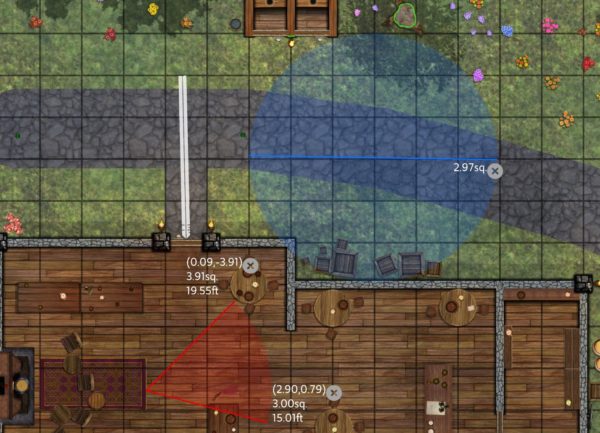
You can set the colour and angle of any measurement. You can also set them as persistent, which will keep them around until you click on the X button next to them.
Line Splitting
Our lines have long been a weak point in the Toolkit. This update has done a lot to help build them up to the Arkenforge standard. There is still a ways to go, and we’ll be fully updating our lines system next year in order to push them far beyond what any map builder has seen before.
For now though, we’ve finally brought in line splitting. Lines can now be split into multiple sections with a simple right click! Realised you need a door? Just select your wall, right click, select ‘Split line here’, and adjust the new sections to create a gap.
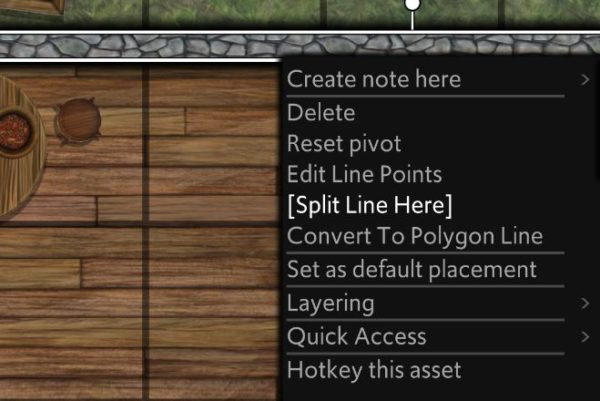
Selecting this option will convert the line to a polygon line. If you’d like to convert your lines to polygon lines without splitting them, we’ve got a handy button for that too!
Blocking System Upgrades
Our blocking system has been a rather simple affair since our initial lighting updates back in 2017. It’s high time for an upgrade. These changes now bring us in line with other map builders and VTTs, which means our UVTT import and our native VTT exports now carry more information than ever before!
Split blocking
Until now, blocking was an ‘all or nothing’ affair. Light and vision were treated the same, and vision was blocked in all directions. We’ve now split these functions into separate options, so your content can only block what you want it to.

You’ll also notice that there is now a ‘Block sound’ option. This will stop location-based ambience from penetrating through your lines and objects.
Toggleable blocking
Possibly the most useful improvement of this update. You can now set any content to have toggleable blocking. This will add an overlay icon to the object. Clicking this overlay will turn the blocking on/off. This can really speed up door management in your games!
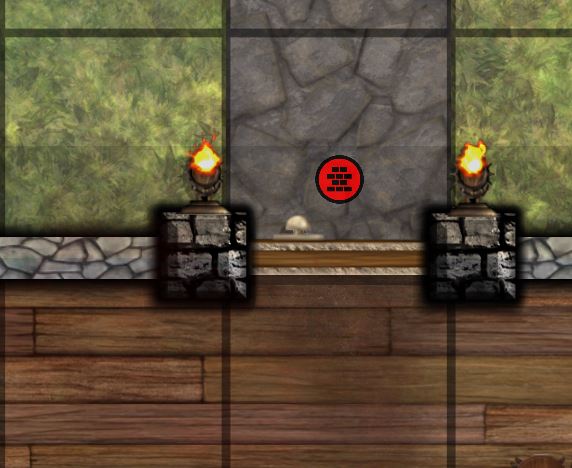
One-way blocking
Blocking is no longer a two-way affair. All walls can be set to block in one direction only, allowing for some fun additions to your games such as illusory walls or raised platforms. Clicking on the attached overlay icon will swap the blocking direction.
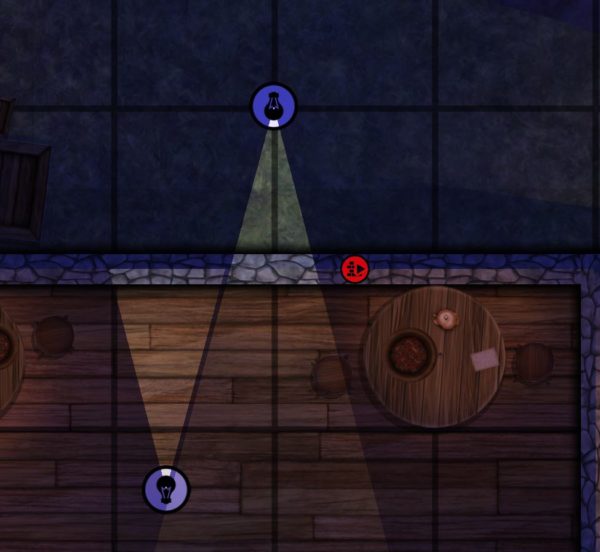
What’s next?
We’ve got two major focuses of the v0.4.2 update series. The first is touching up the Content Library and making it a smoother experience to find your content. We’ll also be improving the Import Content side of things. This will be the first public update of the v0.4.2 series.
The second focus is the Notes system. There’s a bit of work to be done here to get to a state where we’re happy to publish adventures in a format that feels fun and useable. We’ve got a lot of plans for this, and we won’t be spoiling any of them here, but it’s safe to say that by the end of the year you’ll be having a lot more fun with out notes system.
And that’s about all for this article! We hope that the v0.4.2.0 update helps quite a bit with your map building. Please let us know on our Discord, at https://discord.gg/Arkenforge.
See you in the next one 🙂
Master’s Toolkit v0.4.2.0 Patch Notes
General
- Removed UI Audio options
- Moved UI Audio options into Accessibility panel
- Added global volume slider to taskbar
- Crashes when the Toolkit quits are no longer reported
- Selection box will now appear correctly when selecting multiple walls that have been rotated
- Added new cursors
- Measurement – Straight
- Measurement – Arc
- ‘Live Play’ T1 menu renamed to ‘Live Play/VTT’
- Added ‘Measurement’ option under ‘Live Play/VTT’ T1 menu
- Reduced size of scale handles on content selection box. Scale interactive size is unaffected
- Updated scaling areas for content selection box, allowing for much easier movement of small/zoomed out content
- Selecting grouped assets will no longer put individual selection boxes around every asset
- Selecting grouped assets will no longer show location-based ambience areas
- Added ‘Toggle grouped’ to Selected Content box, next to the ‘+X items’ text
- Fixed a long-running issue where text in a text box would jump to the side and not be selectable
- Toggling locked/unlocked is now added to the undo/redo queue. Various other missing functions have also been added to the queue
- Can now right click map content and select ‘show to players’
- Fixed a pack-related crash on startup
- Click + drag selecting a flat colour after placing it will no longer enter placement mode
- Closing a hotkey prompt will no longer select content behind it
- Added UniqueID system to map content
- Pressing the hotkey of a hotkeyed asset will select that asset on the map. If the asset is part of a group, all items in that group will be selected
- If multiple items are selected at once, only the asset that was right clicked will be hotkeyed
- Pressing the hotkey of a hotkeyed asset on a different map will provide an ‘Item is not on this map’ message
- Activating the URI of a map asset will select that asset on the map
- Added right click options to map content
- Hotkey this asset
- Get URI for this asset (Only visible if URI enabled)
- Token vision modes no longer show on the DM screen when ‘simulate darkness’ is enabled
- Player screen position and size now saves into the map. Loading a map while the player screen is activated will move and scale it to the appropriate settings
- Various UI updates
Accessibility
- Added ‘Side menus collapsible’ to Accessibility settings. This will show/hide the Collapse button in the T1 and T2 menus. Disabled by default
- By default, only the following UI Audio options are enabled: Error, Screen Activation
- Text in input fields now responds correctly to ‘Dyslexia friendly text’ option
- Added ‘Selection Box Colour’ option. This will recolour the click + drag selection box
- Moved colour options from Map Settings to Accessibility Settings
Ambience
- Ambience Preset play/stop buttons now update correctly when Play All/Stop All buttons are pressed
- Added tooltips to play and stop buttons on Ambience playbar
- Toolkit will no longer hard crash when too many ambiences are playing
Animation
- Once-off play now triggers correctly if last animation frame skipped due to low framerate
- No longer throws an error when replacing animated content with static content
Blocking
- Updating the blocking system. Rather than having one ‘blocks light’ option that blocks everything, you can now set different blocking types individually
- Available blocking types
- Light
- Vision
- Sound
- Available blocking types
- Added ‘blocking enabled’ toggle. This will enable/disable all blocking, while leaving the individual blocking options still enabled
- Added ‘One way blocking’ option
- Added ‘Flip blocking direction’ option
- Added ‘Blocking toggleable’ option
Content Library
- ‘Your Content’ renamed to ‘User Generated Content’
- Added right click option for animated content: Default values -> Thumbnail frame. This will overwrite the default icon for animated objects. It will also change the ghost tile when placing animated content. Value is a percentage from 0 – 100.
- Can no longer rename core folders
- Songs can now be hotkeyed/URI’d
Customise – Colour
- Chroma Key minimum value set to 1, rather than 0
Customise – Content Link
- Volume control for Ambience Presets now goes from 0 – 100
- Ambience Presets will now update correctly when map level is changed
Customise – Effects
- Added ‘Enable/Disable all effects’ button.
- Added properties for Light Flicker effect:
- Intensity
- Added properties for Light Blink effect:
- Wait Time
- Wait Variance
- Max Blink Count
- Adding a Light Blick or Light Flicker effect will add a light to the object if one is not already active
- Added ‘Select sound effect’ button to SFX Trigger effect
- Added ‘Barrier on’ and ‘Barrier off’ triggers for SFX Trigger effect. This will fire off a SFX when a toggleable barrier is toggled on/off
- Rotation effects no longer move drop shadows to incorrect locations
- Duplicating an object with disabled effects will no longer set those effects as enabled
Customise – Lighting
- Added presets from Light Placement panel to Customise Light panel
- Added ‘Light Intensity’ slider. This can be used to dim your lights without needing to select a darker colour
- Light radius is now a slider ranging from 0.1 – 25. Larger values than this can still be typed directly into the radius text box
- Updated Light Panel UI
Fog of war
- Replaced ‘GM sees through fog’ dropdown with ‘GM Fog Strength’ slider. This will adjust the fog strength on the GM screen
- Square brush now reveals the correct sized area, rather than slightly too much
- Clicking on map content while fog of war is selected will no longer select map content
- Selecting a fog of war brush will deselect all selected content
- Fog of war circle brush UI updated
- Fog of war square brush UI updated
Grid
- Removed ‘None’ option from Grid Display options
- Added ‘Grid enabled’ checkbox
- Hex grid has been thickened
- Added ‘Grid snap points’ slider. This will adjust how many points in a square that content will snap to when ‘snap to grid’ is enabled
Hotkeys:
- Renamed ‘Shadowing’ category to ‘blocking’. Hotkeys in this category will need to be rebound.
- Added new hotkeys:
- Blocking
- Blocking: Blocking Enabled
- Blocking: Blockint Disabled
- Blocking: Toggle Blocking Enabled
- Blocking: Block Vision On
- Blocking: Block Vision Off
- Blocking: Toggle Block Vision
- Blocking: Block Sound On
- Blocking: Block Sound Off
- Blocking: Toggle Block Sound
- Blocking: Block One Way On
- Blocking: Block One Way Off
- Blocking: Toggle One Way Blocking
- Blocking: Swap One Way Blocking Direction
- Camera
- Move camera to selected content
- Image Manipulation
- Manipulation: Hue +1
- Manipulation: Hue -1
- Manipulation: Hue +10
- Manipulation: Hue -10
- Manipulation: Saturation +1
- Manipulation: Saturation -1
- Manipulation: Saturation +10
- Manipulation: Saturation -10
- Manipulation: Brightness +1
- Manipulation: Brightness -1
- Manipulation: Brightness +10
- Manipulation: Brightness -10
- Manipulation: Opacity +1
- Manipulation: Opacity -1
- Manipulation: Opacity +10
- Manipulation: Opacity -10
- Player view
- Set player view to DM view (position only)
- Set player view to DM view (position + scale)
- Zoom in player view
- Zoom out player view
- General
- Paste – Randomise. Default – Ctrl + Shift + V. All copied content will be pasted with the current randomisation settings as set in the Map Placement -> Asset panel
- Duplicate – Randomise. Default: Ctrl + Shift + D. All selected content will be duplicated with the current randomisation settings as set in the Map Placement -> Asset panel
- Movement
- Toggle X Movement Only
- Toggle Y Movement Only
- Blocking
- Live Play hotkeys will now correctly open Live Play menus. These hotkeys will need to be re-binded
- Custom hotkeys will now be correctly assigned to the ‘custom’ hotkey category
Image window
- Resizing a standalone image window will now correctly resize its image to fit the new window size
Importing
- Fixed some bugs with barriers in the UVTT import system
- Portals in UVTT files now import as toggleable barriers with light and vision blocking
- Windows in UVTT files now import as toggleable barriers with no light or vision blocking
Layering
- Layer stack now updates in real time when changing layers. This can cause a brief pause if there are large amounts of items in the layer stack
- Layer stack now updates in real time when swapping content between terrain/object layers
- Layer stack now updates in real time when ‘only show selected’ is enabled, rather than fully refreshing
- Layer stack now loads content faster
- Added right click options to layer stack items
- Select all of this item
- Move up/down one now works correctly when selecting multiple items next to each other in layer order
Lines
- Lines and barriers under 0.25 width now have a larger selection area
- Added right click option to lines:
- Split Wall Here.
- Splits a wall into two walls, cutting them at the mouse position
- This option will convert the selected line into a Polygon line
- Split Wall Here.
- Added right click option for non-polygon lines
- Convert To Polygon Line
- Adding a new point to a line will now add the point exactly on the line, rather than creating a slight offset
- Fixed an issue where adding a point to a line would add the new point to the incorrect point order of the line
- Line selection points are now partially transparent until hovered
- Line points now highlight when hovered
Locked Content
- Added ‘Content Link’ option
Map Building
- Added ‘replace’ option to Flat Colour placement panel
- Replace tool now updates the collider of the replaced object correctly
- Clicking on the Player Screen while placing content will now place in the correct location
Map Building – Assets
- Added ‘Placing group assets’ to group asset placement bar, along with the current number of assets loaded
- Added option when placing animated content: Animation preview %. This will update the ghost tile for animated objects when placing. This is useful for animated content that has empty frames at the start. Value is a percentage from 0 – 100.
- Added an option to change placed content between Object and Terrain layer before placing
- Third party tokens now appear correctly in the asset browser
Map Building – Barrier
- Added global barrier colour and visibility options
- Freeform barrier placement correctly blocks content
- Ending a freeform barrier placement updates lighting correctly
- Added ‘Blocks one way’ option
- Added ‘Flip one-way direction’ option
- Added placement options for barriers
- Blocks Light
- Blocks Vision
- Blocks Sound
- Blocking Toggleable
- Added placement presets
- Wall
- Door
- Window
- Illusion
- Added explicit ‘Start placing barrier’ button
Map Building – Flat Colour
- Added an option to change placed colour between Object and Terrain layer before placing
Map Building – Replace
- Replacing lines will no longer cause the lines to be non-selectable by mouse
- Replacing lines will no longer cause a crash when modifying them
Map Export
- VTT export now changes PPI value, but remains editable
- Foundry v10 Module export now natively supports the following blocking options:
- Light blocking
- Vision blocking
- Sound blocking
- Toggleable
- One way
- One way direction
- Updated manifest files for Foundry exports
- Fantasy Grounds Unity (FGU) export now natively supports the following types of FGU occluders
- Doors (Toggleable, blocks light + vision)
- Windows (Non-toggleable, doesn’t block light or vision)
- Toggleable windows (Toggleable, doesn’t block light or vision)
- Toggleable lines will export as a rectangular section instead to allow toggling in FGU
- UVTT export now exports toggleable barriers as portals. These will be considered doors when importing into Foundry. Toggleable barriers with no light or vision blocking will import as windows. This matches the UVTT export rules in Dungeondraft
- UVTT light exports no longer overexposed when imported into Foundry
- PDF export now cuts paper correctly based on margin width
- PDF export now sets margin width correctly on paper
Map Info Panel
- No longer shows content links as ‘Custom Assets’
Measurement
- These measurement tools will provide a visual measurement/AOE indicator, as well as text providing measurement distance
- Added Straight Line measurement
- Added Arc measurement
- Added Angle option for measurement tools
- Added Colour option for measurement tools
- Added X icon on persistent measurements to clear them individually
- Persistent measurement placements can be cleared using the ‘Clear all persistent measurement’ button from the Measurement panel
New Map
- Added option to save New Map settings as default
- Added Pre-set barrier option. This will set a barrier around your map with a pre-set size
Notes
- Stat blocks now expand vertically when large numbers of stats are added
- Stat blocks no longer stop mouse scrolling
- Stat names can now be 2 lines long
- Fixed a rare bug that could occur when trying to lock/unlock a note
Optimisations
- Slightly optimised object brush randomised placement
- Toolkit will no longer hang when loading music
- Disabled effects will now use less resources
- Group assets now select much faster than before
Overlays
- Overlays are now partially transparent until hovered
- Overlays now highlight when hovered
- Content with one-way blocking will now show an overlay
- Clicking this overlay will swap the direction of the one-way blocking
- This overlay is set to ‘always on’ by default. It can be changes in the Settings – Overlays panel
- Content with toggleable blocking will now show an overlay
- Clicking this overlay will toggle blocking on the given content
- This overlay is set to ‘always on’ by default. It can be changes in the Settings – Overlays panel
- Barriers now correctly appear over all map content. They can not be moved below any map content on their map level
Ping
- Clicking on the Player Screen when pinging will now ping the correct location
Player Overlay
- Added option: Show splash screen when map loading. This will activate the splash screen when a map begins loading, and deactivate it when the map finishes loading
- Can now set player overlay image by directly clck + dragging from browser (Windows Only)
Playlists
- Currently playing song will correctly highlight when opening the Playlist or Currently Playing panel
- Crossfading now works correctly when moving from song 0 in the playlist panel with repeat[1] selected
- Selecting a different song with Repeat[1] active will now cross-fade to the new song correctly
- Cross-fade now fades correctly, both in terms of time and volume
- Added an option in Audio Settings for music to fade out or stop instantly
Quick Access Menu
- ‘Visible’ button changed from eye icon to checkbox
- Added options to Layering menu
- Move to object layer
- Move to terrain layer
- Added options to Transform menu
- Rotate 45 degrees CW
- Rotate 45 degrees CCW
- Toggle X Movement only
- Toggle Y Movement only
- Transform options now in two columns
- Layering options now in two columns
Quick Import
- Added ‘Import map’ option. This will do the same thing as ‘Import image/video’, except it will put the imported content on the Terrain layer
- Renamed ‘Import Map Tile’ to ‘Import image/video’
Settings – Map
- Added ‘Object fades in when placed’ option. This is enabled by default
- Added ‘Object fades out when deleted’ option. This is enabled by default
- Added option ‘Lights fade when toggling’. Enabled by default
Settings – Quality
- Added Rendering Mode dropdown. Has the following options:
- Smooth – Smooths out adjacent pixels for a more painterly look. This is the current default
- Point – No smoothing. Improves text readability and removes white edges on some assets
Settings – Lighting
- Added option ‘Lights fade when toggling’. Enabled by default
Shown Content
- Added a Size slider. This can make shown content up to 3x larger for your players
- Move to Top button now works correctly
- Minor UI update
Customise – Tiles
- Noise Addition value now duplicates correctly
- Tile noise no longer appears pixellated at high seed values
- Selecting tiles in older maps with the Tiles panel open will no longer cause a crash
- Texture offset value now works correctly for soft brushed content
- Added ‘Tile Offset X’ and ‘Tile Offset Y’. This can be used to offset the tile texture
- Seed value for Tile Noise is now visible
- Seed value for Tile Noise can be set directly
Customise – Transforms
- Added ‘Move X Only’ option
- Added ‘Move Y Only’ option
URI
- Fixed an issue with URIs not correctly triggering content in the Toolkit
Video
- Videos from pre v0.4.1.150 maps should now have their playback speed set to 1 by default
- Muted button now shows correct value when opening Video panel
- Videos will now begin playing when unhidden
Widgets
- Added Player Overlay Widget
- This will allow you to quickly turn the player overlay on/off as needed
- This widget is disabled by default
- Added Measurement Widget
- Contains the following options
- Measurement – Line
- Measurement – Arc 60
- Measurement – Arc 90
- Measurement – Circle
- Measurement Menu
- This widget is disabled by default
- Contains the following options
- Added Grid Options widget.
- This can be used to quickly adjust grid settings
- This widget is enabled by default
